Step GlobalUpdate script for service model: RetailServer on machine: DEV-VM is failing during MsDyn365FO package deployment
When upgrading LCS environment we sometimes encounter the error GlobalUpdate script for service model: RetailServer . Paul Heistkamp wrote a blog post on how to solve the issue here .
The steps are:
1. Connect to the intended environment.
2. Find the latest deployable package applied to the environment. It will be under folder <ServiceVolume>:\DeployablePackages\
3. Under the deployable package folder, find the following SQL script <ServiceVolume>:\DeployablePackages\RetailServer\Scripts\DropAllRetialChannelDbObjects.sql
This script, when run against the AOS database, will remove all objects related to the Retail Channel Database. Only proceed if you are not using the Retail Channel functionality.
4. Connect to the AxDB database and run the above script. This operation will take several minutes.
5. Resume the package deployment or start the package deployment to have the Retail Channel components recreated correctly.
If the steps above don't resolve the problem it might be that it hasn't dropped the cdx schema successfully.
Quick and easy way to do that is to right click on tables in SQL studio on AxDB, select filter, schema cdx, remove the tables, drop the schema cdx .
After you have executed the DropAllRetialChannelDbObjects.sql script and dropped the cdx schema with it's objects you can test the recreation of the db as well by running the script <ServiceVolume>:\DeployablePackages\RetailServer\Scripts\Upgrade\Core\UpdateRetailChannelDatabase.ps1
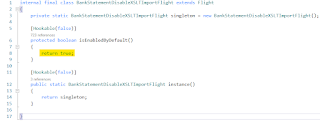
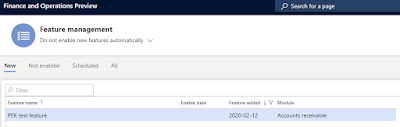

Comments
Post a Comment